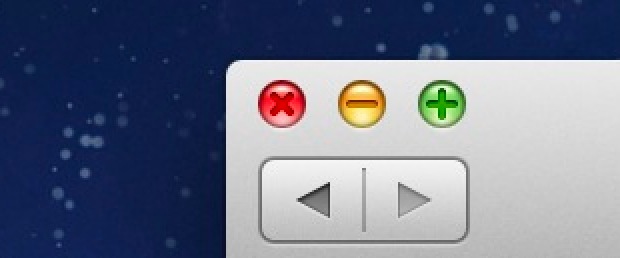![]()
![]() When you click the yellow minimize button in Mac OS X, the snazzy Genie effect pulls the window into the Dock. Although you can change between the Genie and Scale effect from within the Dock preference pane, there is a third hidden effect that Apple has chosen to keep out of the preference pane. The hidden effect is named ‘Suck’, it’s more attractive than the Scale effect, and speedier than the Genie effect.
When you click the yellow minimize button in Mac OS X, the snazzy Genie effect pulls the window into the Dock. Although you can change between the Genie and Scale effect from within the Dock preference pane, there is a third hidden effect that Apple has chosen to keep out of the preference pane. The hidden effect is named ‘Suck’, it’s more attractive than the Scale effect, and speedier than the Genie effect.
We’ll show you how to activate any of these minimize effects from the command line of OS X by using defaults strings, and remind you that you can change between the standard effects through the preference panels too.
How to Change the Window Minimization Effect in Mac OS X with Defaults
Defaults command strings are entered through the Terminal, the main perk to changing your minimize effect of OS X this way is that you can access the hidden “Suck” effect.
To change the minimize effect to any of the three options, type or paste one of the following commands into the Terminal app of the Mac:
Use the Suck Effect (The Hidden Minimize Effect in OS X)
defaults write com.apple.dock mineffect -string suck
Hit enter, then kill the Dock to refresh it:killall Dock
Minimize a window to see the new suck effect.
Set the Scale Effect to Minimize Windows
defaults write com.apple.dock mineffect -string scale
Again, kill the Dock:
killall Dock
Use the Minimize Genie Effect (Mac OS X Default)
defaults write com.apple.dock mineffect -string genie
Finally, to activate any of the above settings, you’ll need to reload the Dock by killing it:
killall Dock
Your Dock will momentarily disappear and reappear, with the new minimize effect activated.
You can see the new effect by minimizing a window as usual, clicking on the little yellow traffic light button in an OS X window on your Mac.


How to Change the Window Minimize Effect in Mac OS X the Easy Way
As mentioned before, two of these settings are also selectable in the System Preference panel of OS X, whereas Suck remains hidden even in OS X Yosemite (but it can still be enabled with defaults). Anyway, here’s the easy way to change the minimization effects in OS X:
- Open the Apple menu and go to “System Preferences”
- Go to the General control panel and choose your minimize effect as desired:


The effect is immediate so you can see how they look by minimizing windows right away.
If you’re aiming for speedy animations, Suck or Scale tend to be the fastest, and Genie tends to be the slowest. But ultimately pick which you enjoy to look at, or what you enjoy to use, it’s your Mac!
Follow Me:
Top Best Sellers!!