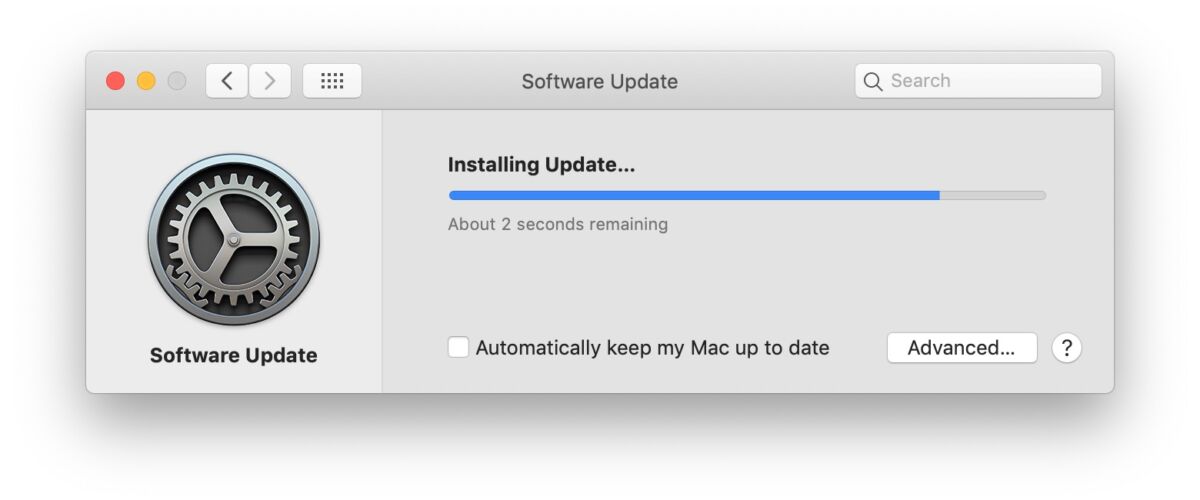Sometimes when you check for available macOS software updates in System Preferences you’ll find there are multiple software updates available for different things, for example there might be a Safari update, alongside a macOS supplemental update, along with a security update, or firmware update. But what if you only want to install one of those updates and not everything?
This article will show you how to selectively install software updates on the Mac with macOS Mojave 10.14, MacOS Catalina 10.15, and presumably onward where software updates are delivered through the System Preference panel.
How to Install Specific Software Updates Only on Mac
- Go to the Apple menu and choose “System Preferences” and then go to the “Software Update” preference panel as usual
- Click the small light blue text that says “More info…”
- Uncheck any software updates you do not want to install yet, then click on “Install Now” to install only the checked software updates
- Let Software Update install the updates to the Mac as usual






Recall that many system software updates require a reboot of the Mac, and all system software updates should be preceded with a full recent backup of the Mac.
In the example here, an update to Safari was installed, while a broader system software update was ignored for the time being.
This can be helpful for many reasons, whether you’re avoiding a particular software update package for some reason, or perhaps you just don’t want to reboot the computer yet so you don’t want to install updates requiring a system reboot. Or perhaps you want to install Mac OS system updates using a Combo Update and therefore want to ignore those updates while you continue to install other updates through System Preferences. Whatever the reason, it’s an easy choice.
Whatever the motivation, it’s easy to selectively choose specific software updates to install right now, or to delay until later on the Mac.
Any system software update that is not yet installed will continue to show up as available in the Software Update control panel on the Mac, unless it has been pulled or replaced by another update by Apple.
Remember, this applies only to installing system software updates and updates delivery through the Software Update mechanism of macOS. That is different from installing and updating apps on the Mac, which is typically done by updating apps from the Mac App Store or where they were downloaded from, be it the developer website, or even directly through the app itself.
Another option exists for more advanced users too, and that’s installing Mac OS software updates through the command line Terminal, which also allows you to selectively install specific updates.
Of course if you use automatic updates for macOS system software then this won’t be particularly relevant to you, since auto-update will install all available software updates when they become available, so keep that in mind when determining your settings and how you update your Mac.
Do you have any tips, tricks, suggestions, or ideas about installing selective software updates on the Mac? Share your thoughts and comments below!
Follow Me:
Top Best Sellers!!