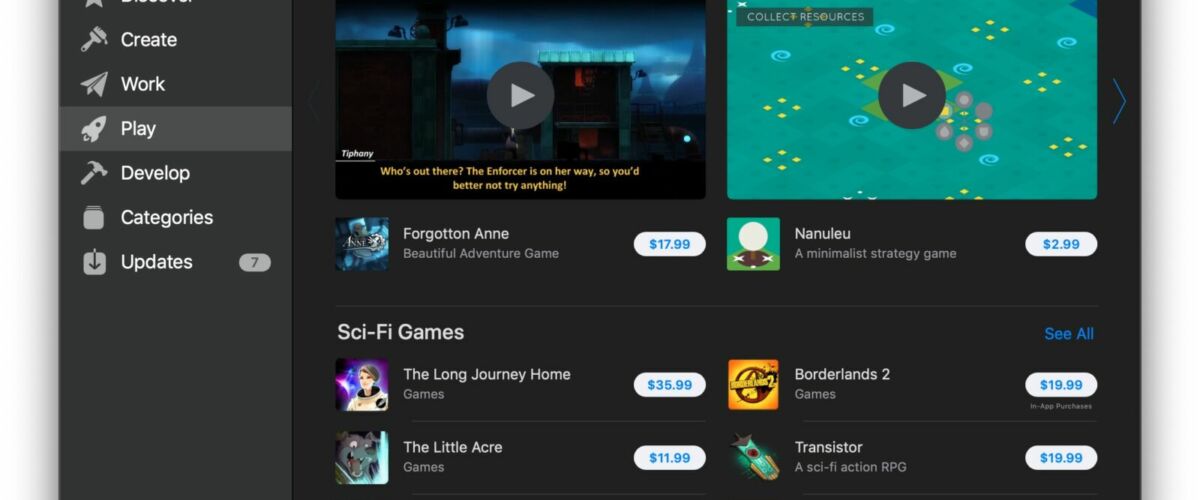The Mac App Store defaults to auto-playing videos, but if you’re not a fan of autoplaying video let alone in the Mac App Store, you can disable that capability.
When you turn off video autoplay in the Mac App Store, the videos accompanying apps will still exist, but they must be played manually.
How to Disable Video Autoplay in the Mac App Store
Here is how you can turn off autoplaying videos in the App Store on Mac OS:
- Open the Mac App Store if you haven’t done so yet
- Pull down the “App Store” menu and choose Preferences
- Uncheck the box next to “Video Autoplay” to turn off the feature
- Close preferences and browse the App Store as usual
![]()
![]()




Now as you browse around the Mac App Store, videos accompanying apps will no longer automatically play.
App videos in the Mac App Store will still exist, but they must be played manually by clicking on the video play button.
This obviously applies to the Mac, but if you have an iPhone or iPad you can also disable video autoplay in the iOS App Store too.
Interestingly, if you enable Reduce Motion in MacOS then video autoplay in the Mac App Store will automatically be disabled as well, so if you enter the app preferences to discover the setting is grayed out or inaccessible, that may be why.
Follow Me:
Top Best Sellers!!