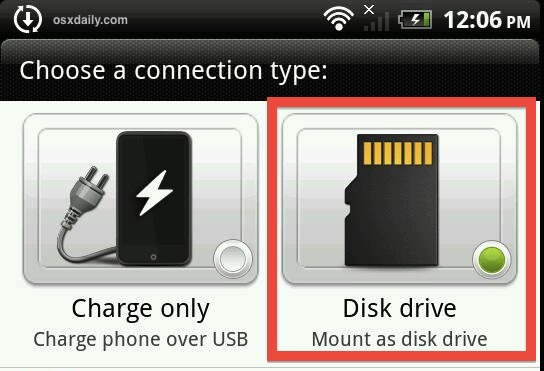Something that many Android phones and tablets are able to do is connect to a computer as if they were an external disk drive. It’s remarkably easy to set up, and all that is required is connecting the Android to a Mac through USB, and it’ll then mount accessible through the desktop and Finder, from which you can treat it like any other storage device to copy files to and from, making it an excellent a replacement to a USB thumb drive. No downloads are required on either the Android or the Mac to accomplish this.


How to Mount an Android as a USB Disk Drive
Depending on the individual device settings, you may need to do this every time you connect or only once:
- Attach the Android device to the computer through USB – the device may ask to “Choose a connection type”, and if so choose “Disk Drive”, otherwise continue
- Open Settings, then choose “Connect to PC”
- Select “Default connection type” and choose “Disk drive”, then choose “Done”




Regardless of the connection type you choose, the device will charge, so choose “Disk drive” and ignore power settings and let Mac OS X (or Windows, for that matter) mount the phone as any other external drive.
A small USB logo will appear in the status bar indicating the device will mount as a disk drive, and at this point the Android should now show up as a connected storage device, just like any other external hard drive or USB thumb drive.
In Mac OS X, you’ll find it on your desktop or in any Finder window sidebar, and in Windows it’ll be in My Computer alongside other mounted devices. Sometimes you’ll actually have two drives show up with a mounted Android device, one for the internal Flash storage (which you should generally not modify as it contains system components), and one for the expansion memory of an SD card. The name of the mounted drive is usually associated with the manufacturer, unless it has been changed to be otherwise.


From here you can copy files to and from the Android and the computer, move video or photos directly through the file system rather than treating the Android like a camera and transferring images that way, whatever you want to do. To keep things tidy and to prevent any files from accidentally being overwritten, it’s best to create a new folder specifically for the files you wish to store on the Android and to avoid modifying the other directories seen on the device.
For people who are accustomed to direct file system access, this is a wonderful feature that is dearly missing from the iPhone, iPod, and iPad, though it’s unlikely to ever arrive to iOS natively.
Notes about using Android as a disk drive
All Android volumes with expandable storage (i.e.: micro SD card expansion) that I’ve come across are mounted as MS-DOS FAT32, and thus will face the FAT32 limitations on things like file sizes, this basically means you won’t be able to copy any single file larger than 4GB (minus 1 byte) to the device. This is not an Android limitation though, it’s a peculiarity inherited from FAT32 file systems, which actually derive from the Windows world.
![]()
![]()
Not all Android OS devices support this ability, and some devices will require usage of the dedicated Android File Transfer app to move files around. This is particularly true with older devices, those without storage expansion options, and those that have been heavily modified or branched by a device manufacturer or distributor with file access limitations in place.
Ultimately, Android and Macs get along very well, and though there may not be the same ease of precise synchronization that exists between iOS and OS X, it’s still a very usable combination once you take the time to setup syncing Mail, Calendars, and Notes between the two.
Follow Me:
Top Best Sellers!!