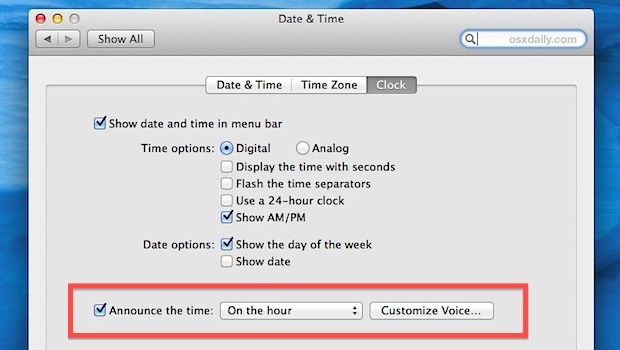Your Mac can verbally announce the time thanks to a little setting buried in the system preferences.
Though at first glance this may seem unnecessary, or even like pointless flare, it’s actually a great way to help manage your time be it through a variation of the Pomodoro method or just to let you know when durations of 15 minutes, 30 minutes, or an hour is up.
How to Make Mac Announce the Time
- Open System Preferences from the Apple menu and click on “Date & Time”
- Under the “Clock” tab check the box next to “Announce the time:” and then set either “On the hour”, or half hour, or quarter hour
- Close out of System Preferences
Of course you can change the voice for the time announcement too, Siri (Samantha) and Daniel are two popular choices that sound great.
To get an idea of what the time announcement sounds like, launch Terminal and typing the following:
say "its 11 o clock"
You can also use any of the other text to speech options in Mac OS X from TextEdit or elsewhere, or just wait for the next hour block.
If you’re a total task and time management junkie, consider using this in addition to having your Mac vocally inform you of when command line tasks are done.
One important note: if your Mac is near where you sleep, this isn’t the best option to leave enabled all the time because it will continue telling you the time even at 3AM when you’re trying to get some rest. There isn’t any scheduling option to keep the announcements restricted to specified hours, so for that reason you’ll need to tweak the settings a bit manually throughout the day, or just mute your Mac when you’ve had enough of Samantha telling you what time it is.
Follow Me:
Top Best Sellers!!