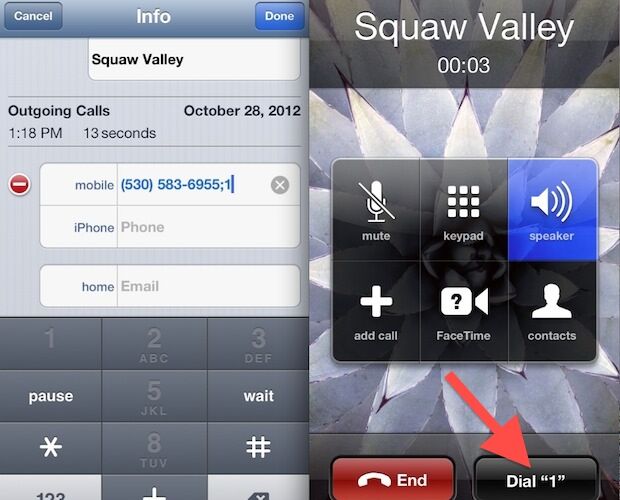Though we have long been able to add automatically dialed extensions to contacts on the iPhone, the newest versions of iOS handle extensions much more intelligently, allowing you to create a “Dial Extension” button to any specific contact. That extension dialer can be activated manually, making the navigation of telephony menus infinitely easier.
How to Add an Extension Dialing Button to Contact Numbers on iPhone
Here is how to quickly add an extension dialing button to a contact on the iPhone:
- Open Contacts and tap the contact name to add the extension to, then tap the “Edit” button
- Tap the phone number entry, place the cursor at the end, then tap the “+*#” button to access additional options
- Choose “wait” then enter the extension afterwards, it will add a semicolon and the extension afterwards to the address appearing like so: 1-888-555-5555;123
- Tap “Done” and exit out of contacts
- Now dial the contact to discover a “Dial 123” button has appeared, tap that whenever you want to dial the extension
Here’s what this looks like on a phone call, as you can see in the phone entry of contact the contact number is segmented by the semi-colon, indicating the extension after the phone number.
Then, when on an active call to that saved contact, the “Dial ***” button will appear.
This works in all versions of iOS, though it may look slightly different, depending on what version of iOS you are running on an iPhone.:


The extensions can also be added from a Mac in Contacts (Address Book) by adding a semicolon to numbers followed by an extension, just be sure to sync it through the same iCloud account or it won’t go over to the iPhone.
Anyone who frequently uses extensions to reach specific people at an office, or anyone who has battled an automated phone system knows how useful this can be. You can even set a string of numbers, though the Dial button remains the same.
Follow Me:
Top Best Sellers!!