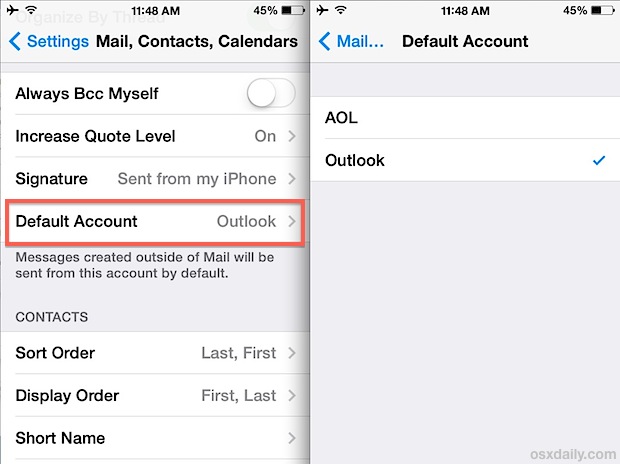![]()
![]() Need to change the default email account used on iPhone or iPad? Unless it has been changed before, the default email address is always the first email account that has been setup on an iPhone or iPad device.
Need to change the default email account used on iPhone or iPad? Unless it has been changed before, the default email address is always the first email account that has been setup on an iPhone or iPad device.
But for those who use multiple mail accounts on their iPhone, iPad, or iPod touch, changing the default sending address is often important, since whatever is set as the default is what gets used by all other aspects of iOS when sharing through email, including photos or links, and this applies to Mail app as well as third party apps.
Making a change to the default email address is easy, and is particularly worthwhile knowledge for those who juggle a personal/home email and work email address in the iOS Mail app, since it can help to avoid some awkward situations of accidentally sending something from the wrong email address.
How to Set the Primary Email Address on iPhone or iPad
Whatever is set as the default account becomes the primary email address in the Mail app and mailing interfaces in iOS on iPhone or iPad.
- Open “Settings” app
- Go to “Mail” or “Mail, Contacts, Calendars”
- Scroll down and choose “Default Account”
- Select the new default email account to use as your primary email address, as shown by the email provider
The change is immediate, once finished with the adjustment you can exit out of Settings and any mail actions will be sent through that default account.


This simple setting has been misunderstood before because of the labeling, with “Default Account” showing the various email provider names, rather than something a bit more explanatory like “Default Address” showing the different email addresses.
Additionally, sometimes what confuses users is that there the “Default Account” option for changing the default email address is only visible if multiple email accounts are configured on the iPhone or iPad.
Note that “Default Account” is always shown directly under the changeable Signature portion of Mail settings, including in iOS 13, iOS 12, iPadOS 13, and later versions. Prior to iOS 7 it’s always visible, but with newer iOS versions if you don’t see the “Default Account” option it’s probably because you don’t have multiple email accounts configured through the Mail app of iOS. You can add a new email account to iPhone or iPad easily if you want to, however.
Remember, Mail app is separate from other third party email clients and apps installed on the same iOS device, and thus the other apps will not be shown in the list. If you have multiple email accounts setup through the Gmail app or Outlook apps, you’d have to configure those separately.
Want more email tips? Don’t miss this excellent collection of Mail tips to boost your mobile email productivity or browse through our prior Mail tricks collection.
Follow Me:
Top Best Sellers!!