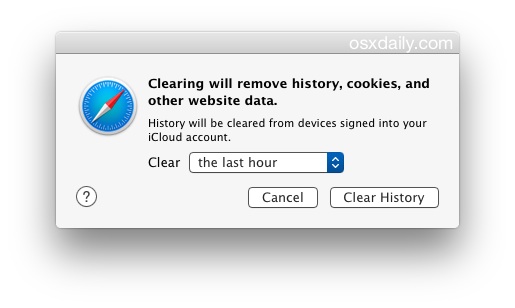![]()
![]()
The Safari web browser has always included an ability to delete all web history, site data, searches, and cookies on a Mac, but the latest versions of Safari for Mac OS make this task even easier and offer a bit more control with four possible options, allowing users to perform removal of web browsing history at multiple levels, including any of the following; remove website data from only the prior hour of browsing, delete website history data from today, delete browser data from today and yesterday, or, go all out and remove all data from all time periods.
This article will show you how to clear web history in Safari on the Mac.
Clearing Safari history is an incredibly useful feature for when you want to cover your web browsing tracks in Safari for whatever reason. Whether it’s because you were shopping for a surprise on a shared computer and don’t want someone to see that, you were visiting a particular online store, you want to remove a saved login from a web site, or because you were browsing a website or two that you just don’t want to show up in your history in general. Whatever the reason, clearing out that history is simple.
How to Clear Web Browsing History in Safari for Mac
Here is how you can clear web browsing history for recent, or all dates, on the Mac Safari browser:
- From the Safari browser, pull down the “Safari” menu and choose “Clear History and Website Data”
- Select one of the options alongside the Clear menu:


- the last hour
- today
- today and yesterday
- all history


The change is immediate, history will be cleared instantly and as requested. There is no need to relaunch or re-open Safari on the Mac.
You’ll find there’s a note mentioning that “History will be cleared from devices signed into your iCloud account”, meaning this will transfer over to other modern Macs and iOS devices that are logged into the same Apple ID and using a new version of Safari. As a result, this can be used to remotely clear cache and web history from a remote computer, which is a nice additional usage of this feature. As always, you can directly remove the same data in iOS Safari too.
While this works just fine to clear out web history and data for specific websites after you’ve visited them, if you’re aiming for privacy, a better solution is to prevent that sort of web data from being stored entirely. That’s basically what using Privacy Browsing mode in Safari on the Mac is for, which, when enabled, automatically prevents any site history, caches, cookies, or data from being stored beyond that particular session. Close a window, and that’s it, no footprint is left behind. Private Browsing is also easy to use, and offers a great way to discretely browse the web on any Mac or iOS device.
Of course, there are many valid reasons to clear website data beyond just privacy, and often resetting the Safari browser will resolve various problems that are encountered with the browser too.
This capability of clearing different levels and dates of web history from Safari is somewhat modern to Mac OS, and much earlier versions of Safari in earlier Mac OS X releases do not have the same precision.
Follow Me:
Top Best Sellers!!