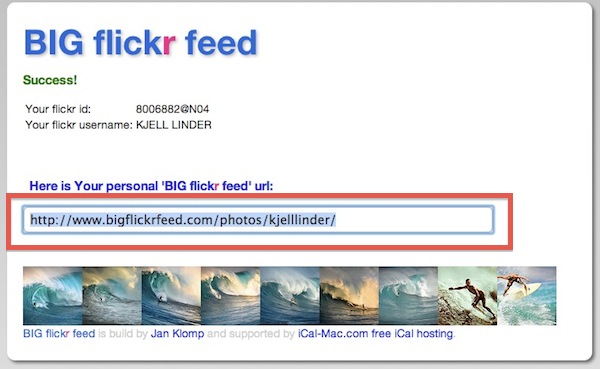Flickr has an endless supply of beautiful photos that make for fantastic automatically updating image screen savers in Mac OS X.
All you need is a good Flickr stream and you can easily create a new screen saver from it for your Mac.
How to Make a Flickr Screen Saver for Mac
Here’s how this great trick works to turn Flickr feeds into Mac screen savers via RSS and a flickr feed:
- Find a Flickr photo stream you want to use and scroll to the bottom of the Flickr page, looking for the “Subscribe to” RSS link
- Right-click on “Latest” and copy the URL (starts with api.flickr.com) into the clipboard
- Launch “System Preferences” and open “Screen Savers”
- Click the “+” icon in the lower left corner, select “Add RSS Feed”
- Paste in the Flickr RSS feed URL you copied earlier




You can use your own Flickr stream or just pick one from the “Explore” or “Interesting” lists. General themed image lists can be had by choosing tags, groups, or pools, but not everything on Flickr has the RSS feed option.
For best results, choose a Flickr user that uploads high resolution images, and select the Ken Burns Display Style within the screen savers options.
Fix Grainy Screen Saver Images with a New RSS Feed
If you notice that the resulting images are not full resolution, you can run the Flickr feed URL through a third party service to create a new RSS feed that will use only the high res images:
- Go to BigFlickrFeed.com and paste the Flickr RSS feed into the URL entry
- Copy the output URL (www.bigflickrfeed.com/photos/username/) to the clipboard
- Use that URL to add as the RSS feed screensaver in Mac OS X


If you want some absolutely stunning high resolution landscape photos from around the globe, this Flickr user stream is hard to beat: http://www.flickr.com/photos/coolbiere/
You can also gather collections of images manually, place them into a folder, and create a custom screen saver that way.
Follow Me:
Top Best Sellers!!