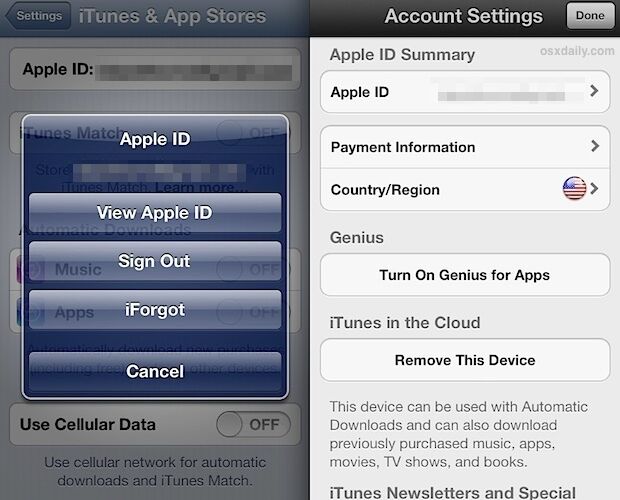Country association with an Apple ID, and thus the App Store and iTunes Store, can be changed easily. This allows access to content and apps that are country or region specific, and it’s extremely helpful for a variety of situations, whether for travelers, expatriates, or for anyone who is trying to view, download, or purchase items on another countries App Store or iTunes Store. While switching is easy, there are a few caveats to consider when changing the Apple ID country.
Country association with an Apple ID, and thus the App Store and iTunes Store, can be changed easily. This allows access to content and apps that are country or region specific, and it’s extremely helpful for a variety of situations, whether for travelers, expatriates, or for anyone who is trying to view, download, or purchase items on another countries App Store or iTunes Store. While switching is easy, there are a few caveats to consider when changing the Apple ID country.
Quick note about changing countries: adjusting the country association with iTunes will also change the country for the App Store, and vice versa. In other words, if you set the country to be “USA” or “Japan” on your iPhone for the App Store, that change will carry across to the Apple ID to your other devices using the same ID. That includes a Mac, iPad, iPhone, or whatever else you’re logged in with. Basically, the country sticks with the Apple ID, just remember that.
How to Change the Country Associated with an Apple ID from iOS
This can be done from the Settings on any iPhone, iPad, or iPod touch:
- Open Settings, and go to “iTunes & App Stores”
- Tap on the Apple ID and enter the associated password
- Choose “Country/Region” and select the new country to associate the account with


Do note that if you change the country associated with an Apple ID, you will need to update billing information so that it corresponds to an appropriate address in the new country. That is required before you will be able to purchase anything from the new countries app store, though gift cards work as well if they are issued in the country of choice, and you can also switch countries with iTunes accounts that have been setup without a credit card on file and download free apps and music only.
Changing Countries from iTunes on the Desktop
This will work in iTunes for Mac OS X or Windows:
- Launch iTunes and go to the iTunes Store
- Click on “Account” and log in, under “Apple ID Summary” choose “Change Country or Region”
- Select the new country as desired
Again, you will need to update billing information to be in accordant with the new region if you intend to purchase anything.
Important Considerations for Changing Country Association of Apple ID’s
Some apps will no longer be able to update if they were available on one countries App Store and not another. That can be remedied by changing the country back to the original country that was associated with the download or purchase.
You won’t be able to switch countries if you have any remaining iTunes account balance, and you would get a message that says “you must spend your balance before you can change stores.” This limitation also applies to accounts with an active iTunes Match subscription.
Follow Me:
Top Best Sellers!!