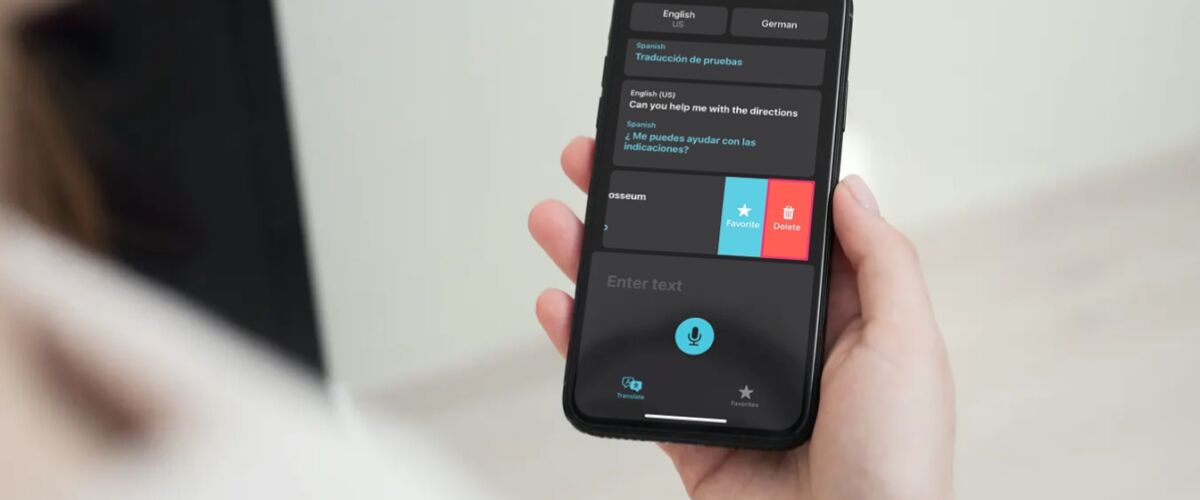Are you a frequent user of the native Translate app on your iPhone? Perhaps, you travel a lot or reside in a foreign country where you’ll need to translate your first language? If so, you may want to clear your translation history every now and then, similar to why anyone would want to clear their browsing history. Or perhaps you just want to clear the translation history for privacy reasons.
For those who aren’t aware, Apple Translate is a stock app available in the latest iOS and iPadOS releases, and it aims to compete against Google Translate and Microsoft Translator. It can translate both text and speech and provides unique features like conversation mode and offline translation. Since it’s pre-installed on iPhones running iOS 14 or later, more and more people seem to be interested in using it over third-party apps.
When you’re done translating a phrase on your device, you may be wondering if you can clear the translated result, so let’s cover how to accomplish that.
How to Delete Translate History on iPhone
Deleting your previous translations is actually a pretty simple and straightforward procedure, but they are neatly hidden in the app. Let’s see what you need to do to access and remove your translation history.
- Launch the built-in Translate app on your iPhone.


- Upon launching the app, you’ll see the most recent translation that you’ve done using the app. Swipe down on the screen as indicated below.


- Doing this will bring up all the previous translations you’ve made using the app so far. Swipe left on any of your old translations to access more options.


- Now, simply tap on “Delete” to remove the translation from the list.


You can repeat these steps to remove other translations from your history. Unfortunately, there’s no option that allows you to delete all translations in your history at once, so you’ll have to do it individually.
We’d like to point out that you cannot delete your most recent translation from your history for some reason. However, this particular translation is cleared automatically when you reopen the app after a while. For now, if you want to remove your latest translation, you can push it to your history list with a new random translation. Hopefully, this is something Apple can address in a future update.
Likewise, you can use these steps to favorite certain translations you’ve made before using the app. This allows you to quickly access the translations that you frequently use or need from the dedicated Favorites section.
Apple’s Translate app has other hidden tricks up its sleeve. For example, switching to landscape mode while you’re in the app will trigger conversation mode from where you can enter attention mode which basically enlarges the translated text to make it easily readable.
We hope you managed to clear your translation history one by one. How long did it take to clear your entire history? Do you want Apple to make it easier to remove multiple translations at once? Let us know your valuable opinions and feel free to share your experiences using the app in the comments section down below.