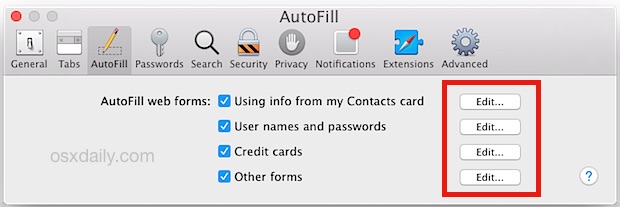![]()
![]() Autofill is one of the more useful features of Safari that automatically fill online order forms and logins, whether it’s a name, shipping address, login and password, or even payment and credit card information.
Autofill is one of the more useful features of Safari that automatically fill online order forms and logins, whether it’s a name, shipping address, login and password, or even payment and credit card information.
Of course, if you change any of that information like an address or payment details, that old autofill information filling up forms in Safari is no longer accurate or relevant. In these situations, you’ll want to clear out the unnecessary autofill details from Safari to update to the proper address. Making these changes to Safari Autofill is really easy to do in Mac OS X.
This is the same on basically all somewhat modern versions of Safari in Mac OS X, with the only real difference being the inclusion of iCloud Keychain in more modern versions of the Mac browser.
How to Change, Edit, & Update All AutoFill Details in Safari for Mac OS X
- Open the Safari app as usual if you haven’t done so already, and choose the “Safari” menu and select “Preferences”
- Click the “Autofill” tab
- Choose “Edit” next to the type of web form autofill details you wish to change or update:
- Using info from my Contacts card – this is what will autofill your address, location, name, etc
- User names and passwords – this is what autofills logins to websites
- Credit cards – autofilled payment information
- Other forms – miscellaneous autofill information for other web forms are stored here


This is also where you would go to remove stored logins in Safari that you no longer want maintained by autofill. Simply choose the “Remove” option to do that.


You can also turn off autofill for specific web forms in that same preference panel just by unchecking the appropriate box next to the form type. Additionally, if you happened to have forgotten a saved website login or password but have it stored in autofill, you can find that information in this panel too.
For those who use iCloud and iCloud Keychain, autofill details stored in Safari will carry over to your other Macs using the same Apple ID, as well as iOS devices using the same Apple ID and iCloud account – this is yet another reason why it’s important to maintain and use a single Apple ID for your devices. For this reason, you can also update or modify autofill information from iOS and have it carry over from, say, your iPhone or iPad, and have those changes carry over to your Mac with Safari in Mac OS too.
Note that changing your personal address information in Contacts also will carry over through iCloud to all of your iOS devices and Macs too. If you have multiple addresses just add them separately under an appropriate label (work address, home address, PO box, etc).
Follow Me:
Top Best Sellers!!