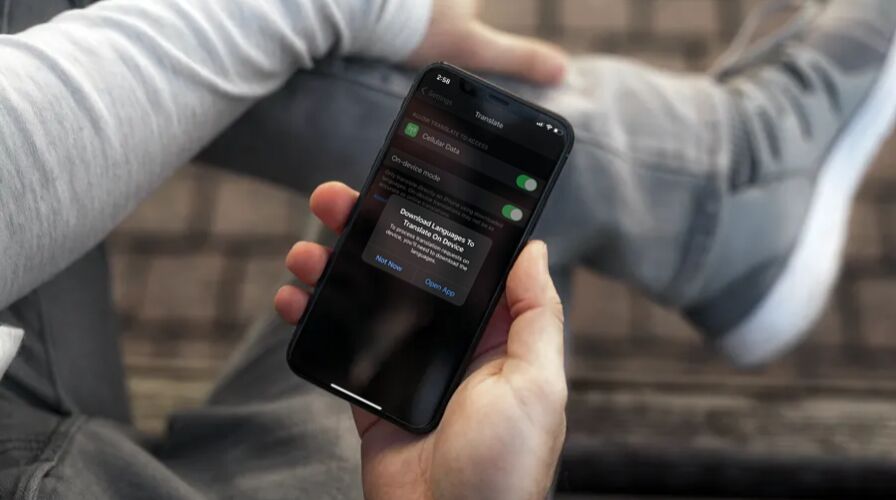Have you tried out the Translate app on your iPhone to make language translations and communicate with someone who speaks a different language? If so, you may be interested in using its on-device mode to make sure the translations are not made on Apple’s servers.
For those who aren’t aware, Apple has added an all-new Translate app to make real-time language translations easy and convenient on the iPhone. It competes against the offerings made by Google, Microsoft, and other third-party developers. Of course, just like any other translation app or service, it relies on internet connectivity to work, but that’s only optional here. If you don’t want to connect to Apple’s servers, you can use the on-device mode to make translations offline, provided you have the languages downloaded.
How to Enable On-Device Mode for Translate on iPhone
Turning on On-Device mode or always offline mode for translations is a pretty simple and straightforward procedure. Just follow the steps below to get started.
- Go to “Settings” from the home screen on your iPhone.


- Here, scroll down and find “Translate” among the list of apps. Tap on it to proceed.


- Use the toggle to enable On-device mode, as shown below.


- You will now get a pop-up on the screen informing you that you’ll need to download languages to use this mode. Choose “Open App” to get started.


- Once you’re in the Translate app, tap on either of the languages here to enter the language selection menu.


- Here, scroll down to view all the available offline languages. Tap on the download icon next to a language to save the language for offline use.


Once On-device mode is enabled for the Translate app, you won’t be able to make any translations unless you have downloaded both of the selected languages.
That being said, you don’t need to enable this mode for simply using offline translations. This feature is strictly for the privacy buffs who don’t want to use Apple’s servers for processing translation requests.
It’s worth pointing out that translations that are made on the device are not as accurate as the ones that are processed on Apple’s servers. So, this may not be the best option if you’re looking for the utmost accuracy in your translation results. Rather, it’s just one of the ways Apple keeps its users at the forefront of privacy.
Since on-device mode doesn’t require a connection to any servers, you’ll be able to keep making translations using the app even if you’re in the middle of a flight where there’s no Wi-Fi or if you’re in a remote location with no cellular network.
What do you think of the Translate capabilities on iPhone? Share your thoughts and experiences in the comments.