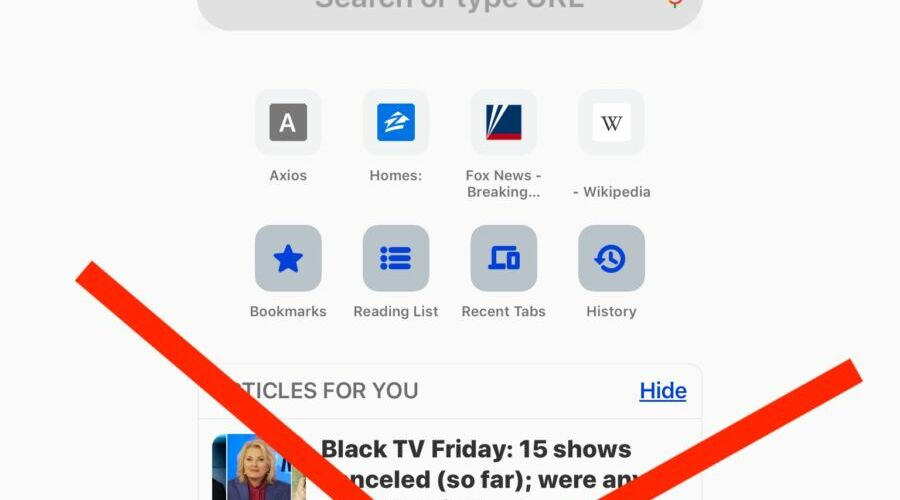Chrome for iOS and Android defaults to showing an “Articles For You” suggested article section when opening a new Chrome tab or window with Google search.
If you don’t want to see the Chrome suggested articles on iPad, iPhone, or Android, you can disable the Articles For You feature.
How to Remove Chrome Suggested Articles For You in iOS / Android
- Open Chrome in iOS or Android if you have not done so already
- Tap on the “…” period icon button to access the Chrome options menu
- Tap on “Settings”
- Scroll through Chrome Settings to find “Article Suggestions” and turn that to the OFF position
- Tap on “Done” to exit Settings






Now you can enjoy your clutter-free Chrome Google page without a bunch of suggested “Articles for You” showing up on the screen.
You can also quickly hide the Articles For You section by tapping on “Hide” but that does not disable the feature.
Disabling Chrome “Articles For You” via Chrome Flags
You can also disable this Suggested Articles For You feature in Chrome in iOS and Android by going to the following URL in Chrome:
chrome://flags
Then, use the search feature to look for ‘remote-suggestions’ and turn this off from there.
If you enjoyed this tip, you might also find our other Chrome tips and tricks helpful too. You can learn everything from using easy reverse image search in Google Chrome, to Chrome for iPad keyboard shortcuts, to force refreshing pages without cache and much more!
Follow Me:
Top Best Sellers!!