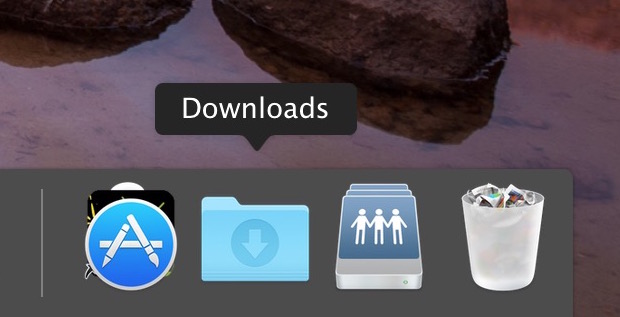Having the user Downloads folder in the Dock for Mac OS is undeniably convenient for quick access to downloaded files, so if you have accidentally deleted the Downloads folder from the Dock, or the Downloads folder is missing from the Mac Dock for some other reason, you may want to restore it back to it’s original Dock location.
Worry not, getting the Downloads icon back into the Dock on a Mac is super easy.
This is probably obvious and goes without saying, but if your Mac Dock already has the Downloads folder in it, which is the default state of the Dock for that folder to be included, then following these steps won’t do anything. But, you could add any other folder to the Dock this way.
Restore Accidentally Deleted Download Folder to Dock in Mac OS
These steps will return the Downloads folders into the Dock again in every version of Mac OS:
- Open the Finder in MacOS
- Pull down the Finder “Go” menu and choose “Home”
- Locate the “Downloads” folder in the Home directory, then click and drag on Downloads and drop it into the far-right side of the Dock (look for the faint line, it must be on the right side of that near the Trash)
![]()
![]()




That’s it, the Downloads folder is no longer missing from the Dock, it’s now back in the Mac Dock where it is by default.
You can use this same method to return other folders to the Mac Dock if they turn up missing. If you prefer keyboard shortcuts, you can also use to add an item to Mac Dock with Control+Command+Shift+T keystroke.
While having the Download folder in the Dock is very convenient, there are many ways to access Downloads on the Mac, including multiple methods of navigating to the directory in the Finder, using file search, keyboard shortcuts, and more.
Of course another option is to reset the Mac OS Dock to it’s default icon set which would also include the Downloads directory, but that also clears out every other Dock customization that has been made, including any app arrangements, so that’s less than ideal for most users and is really best as a troubleshooting step.
Why is the Downloads icon missing from the Mac Dock?
Usually the Downloads icon disappears from the Mac Dock because it was accidentally deleted from the Dock. This can be intentional too of course, but users will often accidentally remove icons from the Dock by clicking and dragging them.
You can remove any icon from the Mac Dock by dragging it out, much like you can use the steps above to add an item back into the Dock on a Mac.
Rarely, the Downloads icon disappears from the Dock on a Mac because of some other issue or after a system software update. Regardless of why it’s gone, restoring the deleted Download icon to Dock is the same approach as detailed above.
Follow Me:
Top Best Sellers!!