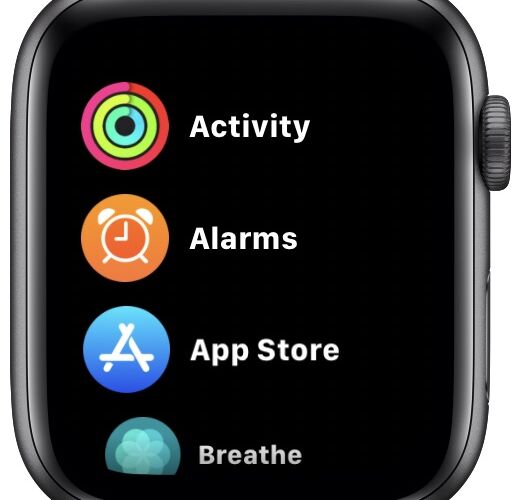When you think of the Apple Watch app launcher or Home screen, you think of the grid of icons that Apple shows in all of its promotional material. That’s become the way to use an Apple Watch. But for some users, it’s never been a great way to find apps. And even if you know where they are, tapping them isn’t always the easiest thing in the world. Apple fixed all of that in modern versions of watchOS by adding the option to see all of your apps in an alphabetical list instead.
And, reader, we’re here to tell you that this trick offers another way for users to browse apps on their Apple Watch from here on out.
Without further ado, let’s dive in and get right to the goods, shall we? We’ll cover how this works in both watchOS 7 and later, as well as watchOS 6 and earlier.
How to Browse Apple Watch Apps as a List
In watchOS 7 and later:
- Press the Digital Crown to see the home screen of Apple Watch
- Choose the “Settings” app
- Scroll and choose “App View”
- Select “List View” from the App Layout options
In WatchOS 6 and earlier:
- Press the Digital Crown on your Apple Watch to return to the Home screen.
- Firmly press on the center of the screen.
- Tap “List View” to switch to an alphabetical list of your apps.


And there you have it, now you’ve got apps in a list view on your Apple Watch.
If for some reason you decide that a list isn’t for you and you prefer the grid layout, no problem. Follow the process again, this time tapping “Grid View” when prompted.
Using the list view has an added bonus, too. You can more easily delete apps by swiping to the left and then tapping the trash can icon.
This is just the tip of the iceberg, too. We have a growing collection of tips and tricks for your Apple Watch. Why not check them out?
Follow Me:
Top Best Sellers!!