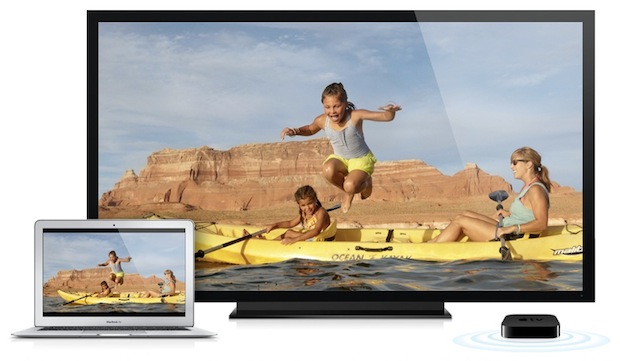Apple TV owners have an extra incentive to upgrade their Macs to the latest versions of OS X; AirPlay Mirroring. With AirPlay Mirroring, you can stream the Mac desktop and whatever application is on screen to an HDTV wirelessly through the Apple TV, making it easier than ever to watch videos from a Mac or play games on a much larger TV screen from a couch.
This is an awesome feature that became supported on the Mac with newer versions of OS X, here is exactly what you’ll need to use it:
AirPlay Mirroring Requirements:
- New version of iOS installed on the Apple TV (5.1 or newer)
- New version of OS X installed on the Mac (OS X 10.8 Mountain Lion, 10.9 Mavericks, or newer)
- Wi-Fi connection for both the Apple TV and Mac
Be sure the Apple TV and Mac are on the same network. Newer versions of iOS and OS X are required for AirPlay Mirroring to function, there is no way around that.
Using AirPlay Mirroring on a Mac to AppleTV
- Open System Preferences and click on “Displays”
- Look for “AirPlay Mirroring” option near the bottom of the Displays preference panel*, click this menu and select “Apple TV”


* If the Mac supports AirPlay Mirroring, you will find the AirPlay Mirroring option. If the option isn’t there, the Mac may not support the feature at all. Note that if the pulldown menu is disabled or greyed out, it usually indicates that the Apple TV or AirPlay device is not found on the network, so you’ll want to be sure to check the connections and make sure everything is online.
At this point OS X will detect the Apple TV, resize the screen if necessary, and start mirroring what is on the Mac to the HDTV – this is entirely wireless, there is no need for an HDMI connection or anything else.
All video should stream across the network perfectly, including YouTube, Vimeo, and Hulu, which should ultimately make AirPlay much more valuable for those who like to watch online video.
For some background, the first appearance of AirPlay Mirroring showed up in developer previews of Mountain Lion, and a beta version of iOS for the Apple TV. Initially those two requirements needed developer access. Without iOS 5.1+ being on the Apple TV you will get a device error without. Most Macs that match the OS X Mountain Lion system requirements should support AirPlay Mirroring, but it’s worth pointing out that 9to5mac noticed that some 2010 model Macs don’t have the feature enabled yet, so don’t be shocked if some older Macs with OS X are more restrictive and don’t support the feature. For those Macs, AirParrot is a viable option, however. All modern Macs and recent Apple TV’s do support AirPlay, so mirror your Mac and enjoy!
Follow Me:
Top Best Sellers!!