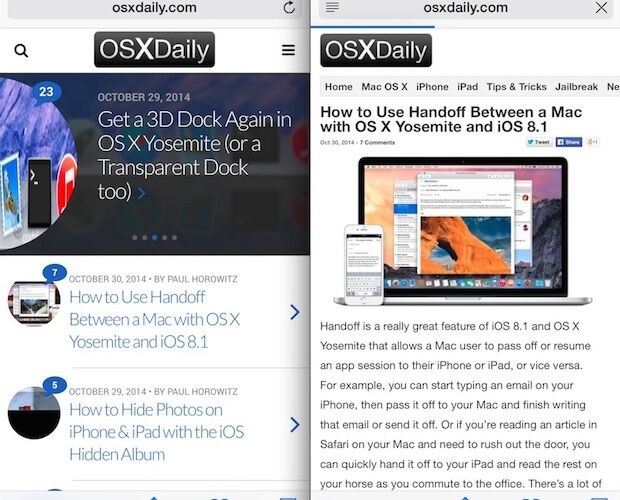![]()
![]() Want to see the full desktop version of a website when browsing the web with Safari on iPhone? It’s easy when you learn how.
Want to see the full desktop version of a website when browsing the web with Safari on iPhone? It’s easy when you learn how.
Most iPhone users like to read and use websites specifically designed for mobile usage, which tend to simplify the user experience and focus attention a bit more. Since many websites detect you’re using an iPhone and automatically serve a mobile site (ours included) over the standard desktop site, there isn’t much involvement required from the user end. While this is generally a very good thing, sometimes users wish to see or use the full desktop version of an website on their iPhone, and that’s what this feature in iOS Safari allows for.
How to Request Desktop Site in Safari on iPhone
- From Safari, go to the mobile webpage you want to view the Desktop Site for
- Tap on the Sharing action icon, it looks like a box with an arrow flying out of the top
- Swipe through the options to find “Request Desktop Site” and tap on that


The webpage will instantly reload into the desktop version of that site (assuming one is available anyway).
Here is an example of what two versions of a website look like, side by side, in this case osxdaily.com with the mobile site and the desktop site:


The ability to switch from a mobile to desktop site is really intended for the iPhone and iPod touch, though the request feature in Safari does exist on iPad as well. Because most websites serve a full desktop site to the iPad by default, it’s a bit less useful there.
This method works for requesting the desktop site in Safari for iOS 13, iOS 12, iOS 11, iOS 10, and iOS 9. If you have an iPhone or iPod running an earlier version of iOS, you can still perform this action though it’s done in a different way as discussed below.
Request a Desktop Site & Switch from a Mobile Site on Safari for iPhone with iOS 8 & iOS 7
This method is for iOS 7 and iOS 8, you’ll find it’s slightly different when requesting a desktop site in Safari on iOS 13, iOS 12, iOS 11, etc.
- From Safari, load the website mobile version that you wish to switch to a desktop site for
- Tap on the URL bar, then pull down from directly below the URL bar with a swipe gesture to reveal the menu options
- Choose “Request Desktop Site” and let the current webpage reload to the full desktop version of that site


For example, here’s what this looks like on your favorite website of all time, OSXDaily.com. Pulling down on the URL bar and choosing the request desktop site option:


And here’s the before and after, with the simplified mobile version of the website visible on the left, and the full “Desktop” version of the site visible on the right:


Again, most users will strongly prefer mobile versions of basically all websites, since they tend to be easier to use and read on smaller screens. Nonetheless, sometimes a desktop site is desirable for a variety of reasons, whether it’s to access a specific feature of a website, personal preference, or, for developers and designers, for troubleshooting purposes.
Note that if you’re partially scrolled down on any particular mobile site, you’ll need to tap on the URL bar twice. The first tap makes the Safari navigation buttons visible, and the second URL bar tap will make the URL field editable, or, for the purposes here, the ability to pull down and request the desktop site.
It’s worth mentioning that the Request feature does not go both ways. That may seem like an oversight, but it’s because Safari for iPhone will automatically re-send the iPhone specific user agent the next time the URL or website is visited, which has the effect of loading the mobile version of the given website again. Accordingly, if you requested a desktop site and want to switch back to the mobile view in Safari for iPhone or iPod touch, you’d just need to close that browser tab and then re-open the URL again, there is no need to specifically request a mobile site. For those interested, you can mimic this effect on a desktop computer by changing the browser user agent to resemble a mobile device or desktop device.
Follow Me:
Top Best Sellers!!