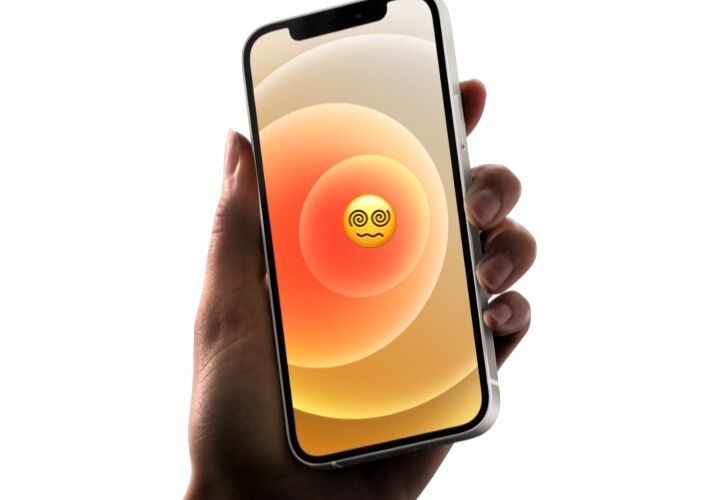Some iPhone and iPad users are sensitive to PWM flickering on the latest devices OLED displays. PWM, which stands for Pulse Width Modulation, can cause some users to have eye strain, feel nauseous or dizzy, or have headaches from the screen flickering when using an OLED screen device with PWM.
All new model iPhone and iPad devices with OLED displays have PWM, including the iPhone 15, iPhone 15 Pro, iPhone 15 Plus, iPhone 15 Pro Max, iPhone 14, iPhone 14 Pro, iPhone 14 Pro Max, 13, iPhone 13 Pro, iPhone 13 Pro Max, iPhone 13 mini, iPhone 12, iPhone 12 Pro, iPhone 12 Pro Max, iPhone 12 mini, iPhone 11 Pro, iPhone 11 Pro Max, iPhone XS Max, iPhone XS, iPhone X, and iPad Pro 12.9″ M1. The remaining iPhone models that use LCD displays do not have this issue (at least to an extent that bothers users anyway), which includes the iPhone 11, iPhone SE iPhone XR, iPhone 8 Plus, and iPhone 8 and older.
While the majority of people do not have any issues with OLED PWM, if you are bothered by OLED PWM, it’s fairly obvious because you feel discomfort almost immediately when looking at an OLED display. Assuming you fall into that unfortunate latter category, this workaround may help.
Workaround for Managing OLED PWM on iPhone & iPad
- Open Settings on the OLED iPhone / iPad, and head to ‘Display & Brightness’
- Set the Brightness level to 90% or higher (100% tends to work best for most)
- Next go to ‘Accessibility’ settings, and go to ‘Display & Text Size’
- Enable ‘Reduce White Point’ and adjust the slider to a suitable screen brightness level
If you’re lucky, you may notice a difference immediately.
The theory behind this approach is that at higher brightness levels, PWM screen flickering should be reduced on the OLED. Thus, using a higher brightness setting can help to reduce the ill effects.
This does not work for everyone however, so don’t expect a miracle if you’re particularly sensitive to PWM on OLED displays.
Disabling ProMotion Can Help PWM Sensitive iPhone/iPad Users
Another helpful trick is to disable ProMotion 120hz feature on the iPhone display, which helps a lot of users by keeping the refresh rate constant, rather than constantly fluctuating.
You can disable ProMotion by going to Settings > Accessibility > Display > enable “Limit Frame Rate”, this will keep the display at a consistent 60hz.
PWM Makes OLED Displays Unusable by Some
For some iPhone and iPad users, PWM on OLED displays is so uncomfortable and disturbing, it makes any device with PWM unusable.
As someone who is sensitive to PWM on OLED displays, the eyestrain and dizziness is annoying enough that it makes using the newest model OLED iPhones impossible. Thus my primary iPhone is the last generation iPhone with an LCD display, which is the base model iPhone 11.
Given this can be a pretty serious accessibility issue for some users, hopefully an official solution for those sensitive to PWM will become available. For the meantime, try out the workarounds above, or consider using devices with an LCD display, which tend to use a much higher refresh rate and thus no noticeable screen flickering.
What is PWM?
PWM stands for Pulsed Width Modulation, and it’s a way for displays (particularly OLED) to dim the screen and manage power use. Generally, the lower the screen cycling frequency, the worse it impacts those who are sensitive to PWM.
NoteBookCheck explains PWM as follows:
“To dim the screen, some notebooks will simply cycle the backlight on and off in rapid succession – a method called Pulse Width Modulation (PWM) . This cycling frequency should ideally be undetectable to the human eye. If said frequency is too low, users with sensitive eyes may experience strain or headaches or even notice the flickering altogether.”
NoteBookCheck is one of the few sites that bothers to check PWM on all devices they review, so if you’re concerned about a particular device screen and you can’t see one in person to check yourself, their PWM-tested reviews are an excellent resource for PWM sensitive sufferers. For example, here are NoteBookCheck’s reviews and PWM comments on the 12.9″ M1 iPad Pro and the iPhone 13 Pro, scroll through the review to find the PWM section.
If you’ve never heard of PWM and want a more thorough understanding of what it is and why it’s unique on OLED, check out this article on oled-info.com on PWM.
Several studies have been done which note that many users can detect screen flickering, like this one from RPI.
Though the issues with PWM and OLED are not widely known outside of geekier tech circles, many non-geeks are surely being impacted by PWM sensitivity as well, but they may not attribute eyestrain, nausea, or headaches to screen usage.
What does PWM look like?
PWM is not typically visible by most people, but those who are negatively impacted by it will feel the PWM by becoming nauseous, dizzy, having eye strain, or headaches. Nonetheless, you can typically visualize PWM by using a camera with a high frame rate, such as what is available in slow-motion on the iPhone and iPad cameras.
Here is an example video where PWM is compared on an iPhone 12 Pro with OLED, iPad M1 12.9″ with Mini-LED, iPad 12.9″ 2018 model with LCD, and an Android tablet:
As you can see in the video, the OLED screens flicker considerably, seen as striping through the displays, and the mini-LED screen flickers sometimes, whereas the LCD does not show any flickering at all.
What does PWM sensitivity feel like?
Most users who are sensitive to PWM flicker report feeling quickly nauseous, dizzy, or motion sick when looking at an OLED display with PWM. Headaches and eye strain are commonly reported as well.
For some users, a vague sense of disorientation or exhaustion is experienced when looking at an OLED display with PWM.
What can I do if PWM bothers me after I tried the brightness solution?
Not using OLED displays is usually the only solution.
Most LCD displays do not bother users with PWM sensitivity.
How common is PWM sensitivity with iPhone screens?
It’s unclear how many people are impacted by PWM on the OLED iPhone displays, partially because there is so little awareness about PWM. Does the average iPhone user know what PWM is? Has the average person heard of PWM? Probably not. Some iPhone users may simply be using their iPhone and feel tired, a headache, eye fatigue, or nauseous, and not realize those sensations could be related or caused by PWM of the OLED display.
There are many, many, many threads on popular sites, including Apple Support Forums like this, that discuss PWM on iPhone.
Does Apple know about PWM sensitivity? Can I provide Apple with PWM feedback?
It’s unclear if Apple is aware of PWM sensitivity with OLED displays. If they are, they do not acknowledge it. It seems unlikely that nobody working at Apple is impacted by PWM sensitivity, or has at least become aware of PWM sensitivity, given how ubiquitous of a problem it is, however.
If you are bothered by PWM on OLED displays and can not use an iPhone, iPad, or even Mac with PWM, you may want to contact Apple directly through their feedback mechanism, here at https://www.apple.com/feedback/.
–
Do you have issues with PWM on OLED screens? Does using an OLED iPhone or iPad bother your eyes? Did the workaround discussed here help? Did you find another solution or workaround? Share your experiences with PWM in the comments!