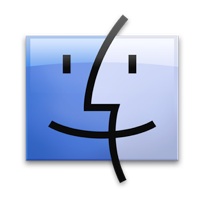![]()
![]() Generally speaking, if you kill the Mac OS X Finder it will automatically restart itself as it should. We say “generally” because from time to time things don’t go exactly as planned, and on rare occasions the Finder won’t reopen itself after being killed, restarted, or manually quit.
Generally speaking, if you kill the Mac OS X Finder it will automatically restart itself as it should. We say “generally” because from time to time things don’t go exactly as planned, and on rare occasions the Finder won’t reopen itself after being killed, restarted, or manually quit.
When the Finder doesn’t auto relaunch itself after being quit or restarted, you can manually force it to launch by using the Terminal. Because the Finder is basically an application, this forces it to open again, or re-open is perhaps more accurate.
How to Relaunch Finder in OS X When It Won’t Re-Open On It’s Own
It’s important to note how this is different from simply restarting Finder. In this case, the Finder just won’t open after the process status has changed, thus you have to open Finder again manually through the command line.
Terminal is found within the /Applications/Utilities/ folder, and the following command syntax will open the Finder.app again as if it was any other application:
open /System/Library/CoreServices/Finder.app
Hit return, and the Finder will open and things should be back to normal again. This works because Finder is ultimately an app like any other, it’s just a system service, and as we all know it’s how users browse the file system of OS X.
Additionally, as Lauri pointed out in the comments, you may also be able to use the -a flag attached to open to reopen Finder without pointing to the full system contents path, like so:
open -a Finder
The -a flag attached to open specifies “Application”, meaning you can usually just enter the applications name without the complete path to the containing directory. This command is listed second because it may not work for some user situations, depending on their bash profile, access privileges, and specifics of the OS X installation, whereas the first command is pretty much guaranteed to work because it is directly pointing to the complete path.


If the above commands were issued properly and the Finder still fails to launch, you may try issuing one of the commands again and checking the syntax to be sure everything is correct. If the failure persists, the simplest resolution may be to reboot the Mac completely to get everything back in functioning order.
Follow Me:
Top Best Sellers!!