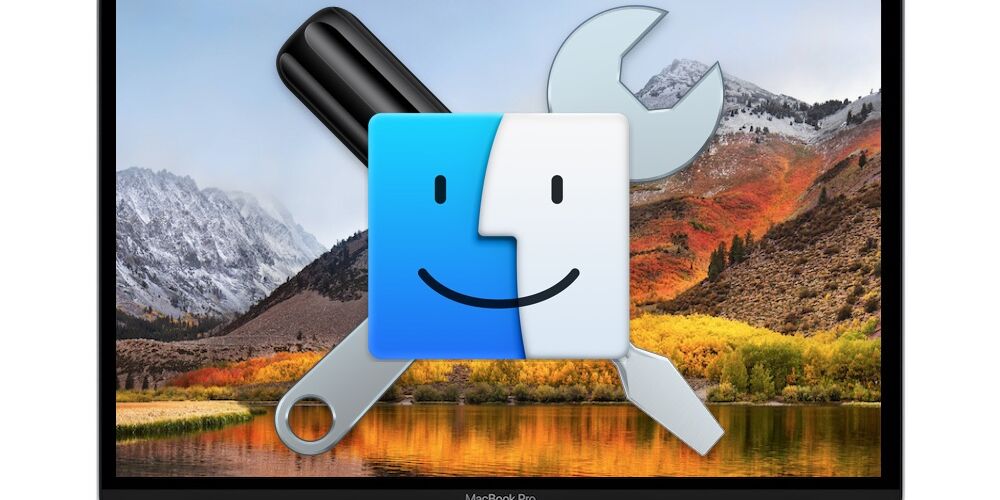Are you having difficulties with macOS High Sierra? While most Mac users who update to macOS High Sierra have no issues with the system software, there are small groups of users who have experienced a variety of problems with the software update. This tends to happen with every major system software release, either due to compatibility issues, third party apps, bugs, or a variety of other reasons. This article attempts to gather a list of some of the reported macOS High Sierra problems, along with possible troubleshooting solutions to those issues, though by no means is this exhaustive.
There are mixed reports of some Mac users updating to macOS High Sierra and then experiencing a range of problems, from problems installing or downloading the installer, to rapid battery life draining, inability for some apps to open, apps crashing, strange performance problems or overall performance degradation, problems with mounting and reading disks, problems with networking connectivity and wi-fi, issues with graphics or displays, amongst a variety of other issues that can be frustrating. Dive in, and report your own experiences in the comments below.
MacOS High Sierra download fails
Some users report errors trying to download macOS High Sierra from the Mac App Store. If this happens, the first thing you should do is be sure your Mac is connected to the internet and has a functioning internet connection.
Often simply relaunching the App Store is sufficient to remedy a download problem as well.
- Quit out of the Mac App Store
- Relaunch the Mac App Store and try to download macOS High Sierra again
Rarely, you may need to reboot the Mac as well – this should not be necessary however.
MacOS High Sierra Installer is Incomplete or Unable to Make a USB Drive
Some users report they are unable to download the complete macOS High Sierra installer app, and instead wind up with a small 20mb version that attempts to download the remainder of the installer during the installation itself. This prevents the user from creating a USB installer for MacOS High Sierra.
A workaround for this issue is to use a third party tool to download the complete macOS High Sierra installer as discussed here.
MacOS High Sierra Installation Fails
If installation fails, usually in a very obvious manner with an error message when attempting to install the High Sierra update, the solution is usually to redownload the installer and then reinstall macOS High Sierra.
There are various error messages that may be seen in this including: “The path /System/Installation/Packages/OSInstall.mpkg appears to be missing or damaged. Quit the installer to restart your computer and try again.” or, rarely, more obscure error messages with “macOS could not be installed on your computer” or “An error occurred while verifying firmware. Quit the installer to restart your computer and try again.”
If you get package missing errors or damaged application errors, delete the “Install macOS High Sierra.app” from the /Applications/ folder on the Mac, then re-download the installer from the Mac App Store.
Reboot the Mac, then attempt to re-install Mac OS High Sierra using the “Install macOS High Sierra.app” app again. This should resolve most issues with failed installation attempts.
MacOS High Sierra cannot be installed, or refuses to install on a Mac
If macOS High Sierra will not proceed with installation on the Mac, usually with a notification along the lines of “macOS High Sierra cannot be installed”, it is likely because the Mac is not compatible with High Sierra.
You can check the compatibility list for Macs that support macOS High Sierra here, generally speaking if the Mac runs Sierra and is reasonably modern, it should work.
“Installation of macOS could not continue” error
Some Mac users are encountering an installation error stating “Installation of macOS could not continue. Installation requires downloading important content. That content can’t be downloaded at this time. Try again later.”
Troubleshooting this issue usually involves multiple easy steps: confirming the Mac has active reliable internet access, and then trying to install macOS High Sierra again.
Sometimes a reboot can be sufficient to remedy this error as well.
macOS High Sierra Installation Freezes, Stuck on Black or White Screen
Very rarely, a macOS High Sierra installation fails and remains stuck on a black screen, or all white screen.
If you see an all black or all white screen, the first thing you should do is wait, since the issue may resolve itself, even if it takes a few hours.
Also, with an all black screen, be sure your screen brightness is turned up on the Mac. There are a few reports of the installer screen dimming for whatever reason, and simply turning up the brightness on the display reveals the normal installer screen.
If the installation has completely frozen on a blank screen, you may need to reinstall macOS High Sierra. Try rebooting the Mac and running the High Sierra installer again, or if you have a macOS High Sierra USB boot installer drive, run the installer from there.
If the installation is truly frozen, you may need to reinstall macOS High Sierra via Recovery Mode, by rebooting the Mac and holding down Command+R and then choosing to reinstall macOS.
High Sierra Installation Failed Completely, Mac OS Won’t Boot
This is rare, but there are some reports the installation of High Sierra fails. If the installation fails and the Mac operating system won’t boot at all, usually getting stuck on a blank gray screen, you may need to reinstall system software on the Mac. But first you should try resetting NVRAM / PRAM on the Mac.
- Turn off the Mac, then turn it back on again and immediately hold down the OPTION, COMMAND, P, R keys concurrently
- Continue holding COMMAND OPTION P R until you hear the boot sound chime again, it usually takes 15 long seconds or so
If the Mac will not boot up after resetting NVRAM, you likely need to reinstall the system software. You may be able to do this with a High Sierra boot drive if you have one available, otherwise you can use recovery mode to reinstall. You can boot into Recovery Mode by rebooting the Mac and holding down Command + R, then choose to reinstall macOS.
If you are unable to reinstall macOS High Sierra, and the Mac will not boot up normally, you can also reboot the Mac and hold down Command+Shift+Option+R and choose to reinstall macOS over internet recovery, which will reinstall the version of Mac OS that shipped on the Mac instead.
APFS Not Working With Fusion Drives or Normal HDDs
APFS support is not currently implemented for Fusion drives or HDD drives in macOS High Sierra versions, but Fusion and HDD support for APFS is expected to arrive in a future software update version.
If you are currently running macOS High Sierra with a Fusion drive of standard spinning HDD, be sure to update system software when new versions arrive to receive support for APFS when it arrives.
MacOS High Sierra Freezing or Stalls
There are mixed reports of Macs freezing, stalling, or otherwise not responding after installing macOS High Sierra.
Some users report that their cursor and keyboard becomes unresponsive with High Sierra, but music or audio will continue to play. This is often triggered after a video starts playing on the Mac, through YouTube, Facebook, or similar services. In such a scenario, the Mac must be forcefully rebooted to regain functionality of the keyboard and mouse or trackpad again. A workaround to that frustrating issue may be to user an alternative web browser, whether it’s Safari, Safari Tech Preview, Chrome, Firefox, or Opera.
There are other reports of Macs completely freezing up with a stuck cursor or a stuck beachball cursor that does not respond or move as well, also requiring a forced reboot of the Mac to regain functionality. These problems could be the result of a bug or compatibility problem with macOS High Sierra, either in core system software or with a third party app or service in use on the Macs. Updating apps and installing available software updates may remedy the problem. If this situation remains unresolved to the user and becomes unworkable, downgrading macOS High Sierra using a prior Time Machine backup is one workaround, though it will move the user back to a prior version of system software to do so.
External Displays Not Working with MacOS High Sierra, or Screens Flickering
There are a few reports of some Macs having issues with external displays after updating to macOS High Sierra. Some users repot screens are flickering or blinking various colors at random, or after a Mac has gone into clamshell mode with an external display connected.
If you are experiencing issues with external displays not functioning properly, try resetting the Mac SMC.
WindowServer causing heavy CPU activity
There are mixed reports of unusually high WindowServer processor activity with some setups in High Sierra. High WindowServer CPU usage can sometimes be resolved by disabling transparency effects in Mac OS.
Be sure to update any updates to macOS High Sierra that are available, as well as any third party graphics drivers if applicable.
Display Artifacts or Screen Graphics Distortions
Some Mac users have reported issues with unusual display artifacts and graphical distortions on their screens. This could be related to issues with the new graphics engine in macOS High Sierra and certain hardware components, or it could be related to third party software or drivers installed on the Mac. Graphics issues that relate to the core system software are likely to be resolved in a future software update, whereas graphics issues dependent on third party software or drivers will likely require an update from those manufacturers and/or developers.
Mac Won’t Wake from Sleep with High Sierra
Numerous users on discussions.apple.com report difficulty with a Mac waking from sleep since installing High Sierra.
The typical troubleshooting steps of resetting SMC or VRAM could be a solution to issues with sleep and wake. Apparently Apple Support has told some users in this scenario to simply reinstall macOS via Recovery mode.
One workaround is to restart or shut down the Mac and then boot up again every time the Mac refuses to wake from sleep, but that’s obviously fairly annoying.
MacOS High Sierra 10.13 Wi-Fi Problems
Some users have reported that macOS High Sierra has difficulty connecting to wi-fi networks. Usually this is a simple matter to resolve, often just toggling the service off, restarting, and turning wireless back on again is enough to fix it:
- Turn Wi-Fi OFF from the wireless menu in macOS
- Reboot the Mac
- Turn wi-fi ON from the wireless menu
We have created a separate guide to fixing wi-fi problems on macOS High Sierra here which may be helpful.
If that fails, then try the tips to remedy wi-fi problems with macOS High Sierra that worked with Sierra as discussed here, it’s a series of universal wi-fi troubleshooting steps that can help wireless connectivity problems in nearly all versions of macOS system software.
Additionally, there are mixed reports of difficulties connecting to wi-fi networks that are hiding their router name (SSID). If you connect a Mac to a wi-fi router with hidden SSID then a temporary workaround is to unhide the SSID (router name) and make the SSID visible again. This requires logging into the wi-fi router and that process varies per wireless router vendor.
Some apps are not working in macOS High Sierra
Most apps that worked with Sierra should work with High Sierra, but nonetheless some compatibility issues can persist with High Sierra. Examples of apps reported to have problems with macOS High Sierra include some versions of Final Cut Pro, Motion, Indesign, Logic, Compressor, Microsoft Office, Adobe Photoshop, amongst others. In almost every case, installing the latest version of those apps, along with any other available software updates to macOS, should resolve the problems.
The best approach to this is to update the apps, from the Mac App Store Updates tab, or if the app offers direct software updates, then to install those.
Check with the app developer to see if a new version of the app is available, and to make sure it is compatible with macOS High Sierra.
iMessages not syncing properly with MacOS High Sierra
Some users are noticing that iMessages are not syncing properly after updating to macOS High Sierra. Sometimes iMessages may arrive late, or be out of sync with an iPhone, or various other issues.
If you have difficulty with iMessage, disabling and re-enabling Messages within the “Accounts” section of Messages preferences can sometimes remedy the problem. Some users have success logging out and back in again as well.
Updating to the latest version of macOS High Sierra is recommended when possible.
The Mac feels slow after installing MacOS High Sierra
If you just installed macOS High Sierra on a Mac and it feels slower than usual, it’s likely because of indexing and other maintenance tasks going on in the background pertaining to Spotlight, Siri, Photos app, iCloud, and other system functions.
Simply leaving the Mac turned on and letting it sit idle as it processes necessary background tasks is usually enough to resolve performance problems experienced right after updating macOS system software.
In fact, many Macs may feel faster with macOS High Sierra, particularly with disk related tasks like copying and moving files, due to the new APFS file system. Again, if you have performance issues, simply waiting a while can often resolve the problem.
If performance problems persist, investigating apps or processes using high CPU usage through Activity Monitor is a good starting point. Sometimes an errant process may be running in the background and slowing things down by consuming computing resources.
Additional Troubleshooting Tips for macOS High Sierra
- Install all available updates to macOS system software and to any problematic third party apps via the App Store or through the developers
- Create a new user account on the Mac, reboot, and login to that new user account – does the problem exist on that user account too? If so, there may be an issue with the original user account and not the system software
- Consider backing up the Mac and reinstalling macOS High Sierra system software, you can do this by rebooting into Recovery Mode and following the instructions here to reinstall the system software over the current OS
- You can backup the Mac and then clean install macOS High Sierra which requires erasing the Mac hard drive and reinstalling a blank version of High Sierra, this is best done by making a macOS High Sierra bootable USB installer drive
- Downgrading macOS High Sierra to a prior version of system software using a recent pre-High Sierra Time Machine backup is often a last resort
Have you had any issues with macOS High Sierra? If so, were you able to troubleshoot and resolve the problems successfully? Let us know your experiences in the comments below.
Follow Me:
Top Best Sellers!!