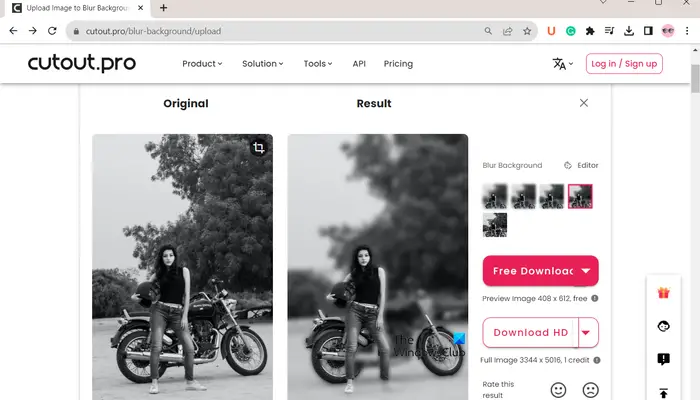In this post, we list some good free Blur Image Background software and online tools for Windows for easily blurring image backgrounds.
How can I blur the background of a picture for free?
To blur the background of a picture for free, you can use a dedicated tool. There are several dedicated tools as well as photo editors with a blur tool to blur the image background. Some examples are LunaPic, PhotoKit, and PhotoRoom.
Free Blur Image Background software and online tools
Here are the best free software and online tools that you can use to blur the background of an image on Windows 11/10:
- Cutout.Pro
- Microsoft Photos
- PhotoRoom
- Fotor
- LunaPic
- PhotoKit
- Blur Background by Magic Studio
- TinyWow
- Hidebg.com
1] Cutout.Pro

Cutout.Pro is a great free blur background tool. This AI-based online tool allows you to automatically blur the background of an image without putting in any effort. You can upload your image or drop an image file from your computer onto its interface and it will blur the image background.
You can also select the intensity of the blur effect applied to the background. Once done, you can download the image in PNG or JPG format. To download the output image in HD, you need to purchase credits. If you sign up for this tool, you can use 5 free credits. However, beyond that, you will have to buy the required credits.
Try it here.
Read: How to Blur Image Background in Photoshop?
2] Microsoft Photos

Microsoft Photos is the default photo viewer and editing app on Windows 11/10. It provides a dedicated Background Blur tool using which you apply the blur effect to the background of your image. Here are the steps to do that:
First, launch the Microsoft Photos app and open the source image using its built-in File Browser.
Now, from the top toolbar, click on the Edit image button.
In the newly opened window, navigate to the Background blur tab and adjust the Blur intensity. As you adjust the intensity, you will be able to see the preview of the image with a blurry background. If it looks good, you can press the Apply button to save changes.
Finally, click on the Save options drop-down button and then save the resulting image as per your requirements.
So, this is how you can use Windows built-in phot viewer Photos to automatically blur the photo background.
Read: Best free Background Removal software for Windows.
3] PhotoRoom

PhotoRoom is another free online tool for blurring the background of your pictures. You can browse and select the input picture and it will quickly blur its background. Once done, click the Download button to save the resulting image with a blurred background on your PC.
4] Fotor

Another blur background tool that you can use is Fotor. It is a popular image editor that also comes with a dedicated tool to blur the background of an image.
To use it, you can open Fotor in your browser and click the Blur Background Now button. After that, press the Open Image button to choose the input image. It will then use an AI engine to detect the background of your image and blur it. From the left-side pane, expand the Background Blur tool and adjust the Blur radius option according to your requirements. Finally, you can press the Download button to download the image in JPG or PNG format.
See: How to Blur Images and Background using GIMP?
5] LunaPic

LunaPic is yet another blur background tool on this list. It is a dedicated photo editor with a tool to automatically blur an image’s background. You can simply click on the Upload button to choose the source image and then move to the Edit menu. Next, click on the Auto Blur Background option. You can later save the resulting image to your computer or save it to different platforms like Twitter, Facebook, etc.
You can use it here.
Read: How to blur background image of a picture in PowerPoint?
6] PhotoKit

PhotoKit is the next blur background tool on this list. It provides a dedicated Blur feature to blur the background of an image manually. Here’s how you can do that:
First, open the tool in a browser, and from the bottom toolbar, locate the Blur option and click on it. Now, tick the Background checkbox and then adjust the Strength slider to adjust the intensity of the blur effect and choose a brush size. Now, apply the brush to the image background to blur it.
The output image can be saved in JPEG, PNG, WEBP, or AVIF format. While doing so, you can adjust the quality of the image.
Read: How to blur part of a picture with PowerPoint?
7] Blur Background by Magic Studio

Blur Background by Magic Studio is a free AI-based blur background online tool. You can upload JPEG or PNG image and it will automatically blur the background of an image. You can set the Intensity of the effect and then download the output picture.
You can use it here.
See: How to blur the Background in Zoom meeting on laptop?
8] TinyWow

The next free online tool on this post is TinyWow. You can open the TinyWow website in a preferred web browser and upload the source picture. You can adjust the Blur slider as per your requirements and it will quickly apply the blur effect to the background of the image. Once done, click on the Blur button to save the image.
Read: How to do Photo Retouching in GIMP?
9] Hidebg.com

Hidebg.com can also be used for automatically blurring photo backgrounds. It provides multiple blur background presets using which you can apply a blur effect to the background of the image.
You can upload the image to its website and it will automatically blur the background within a few seconds. Now, from the drop-down menu option present on its toolbar, select the desired blut effect. It also provides a feature to remove the background. Plus, several other image editing features like rotate, resize, crop, frame, add text, etc. are also provided. Once you are done editing the picture, you can save it in PNG format by clicking the Save button.
I hope this post helps you find a suitable tool to blur the background of a photo.
What is the best AI to blur the background?
Cutout.Pro is one of the best free AI-based blur background tools. It can easily detect the background of an uploaded image and then blur it precisely. Fotor is another good AI tool to automatically blur the image background. If you want to use a desktop application, Microsoft Photos is a good option to automatically blur the background of an image.
Now read: How to Blur or Pixelate an Image on Windows?